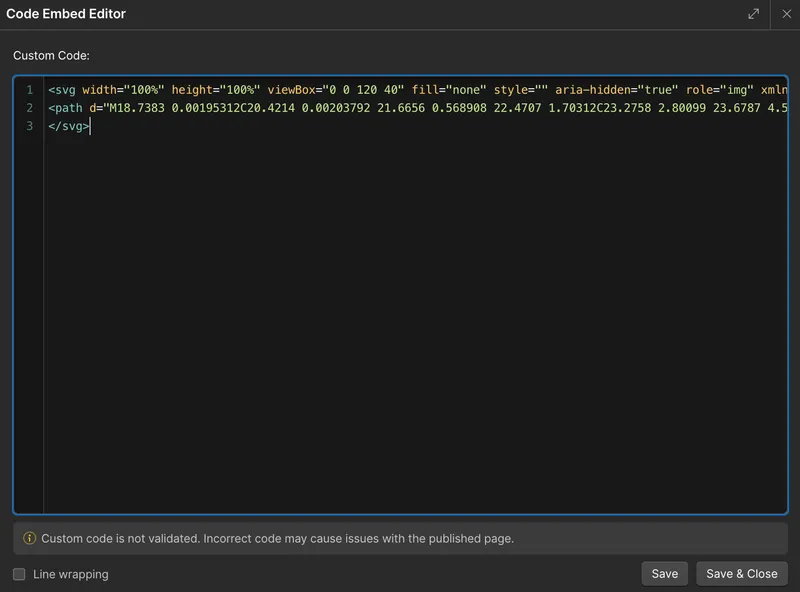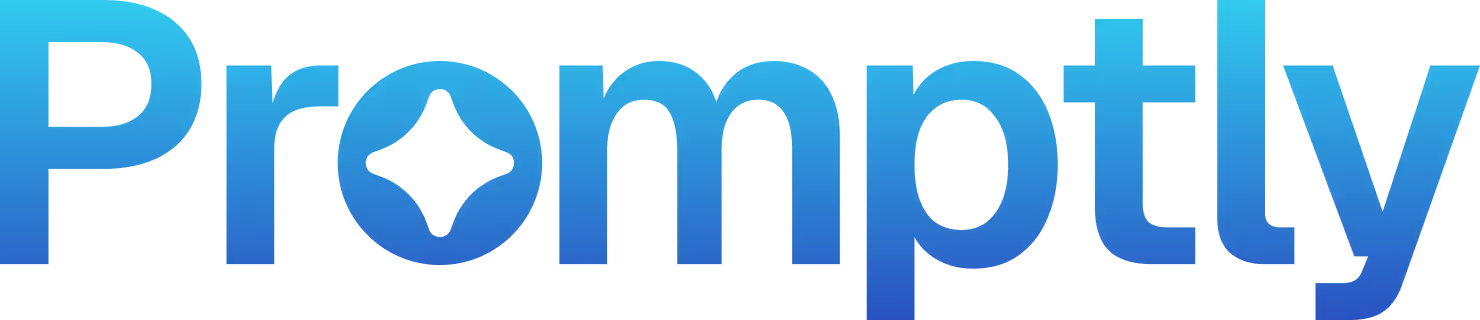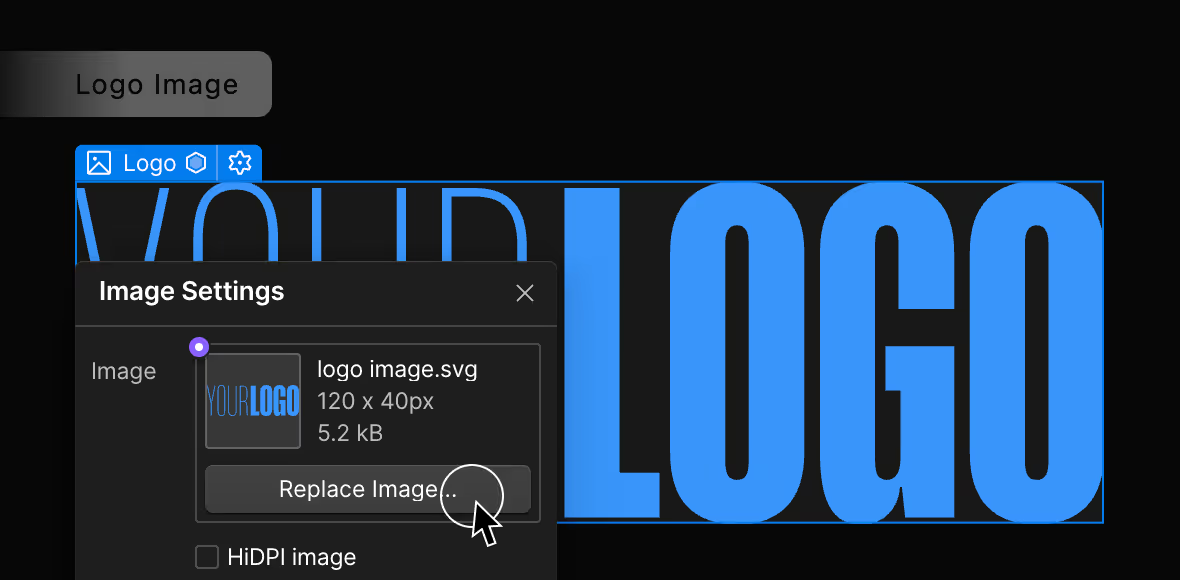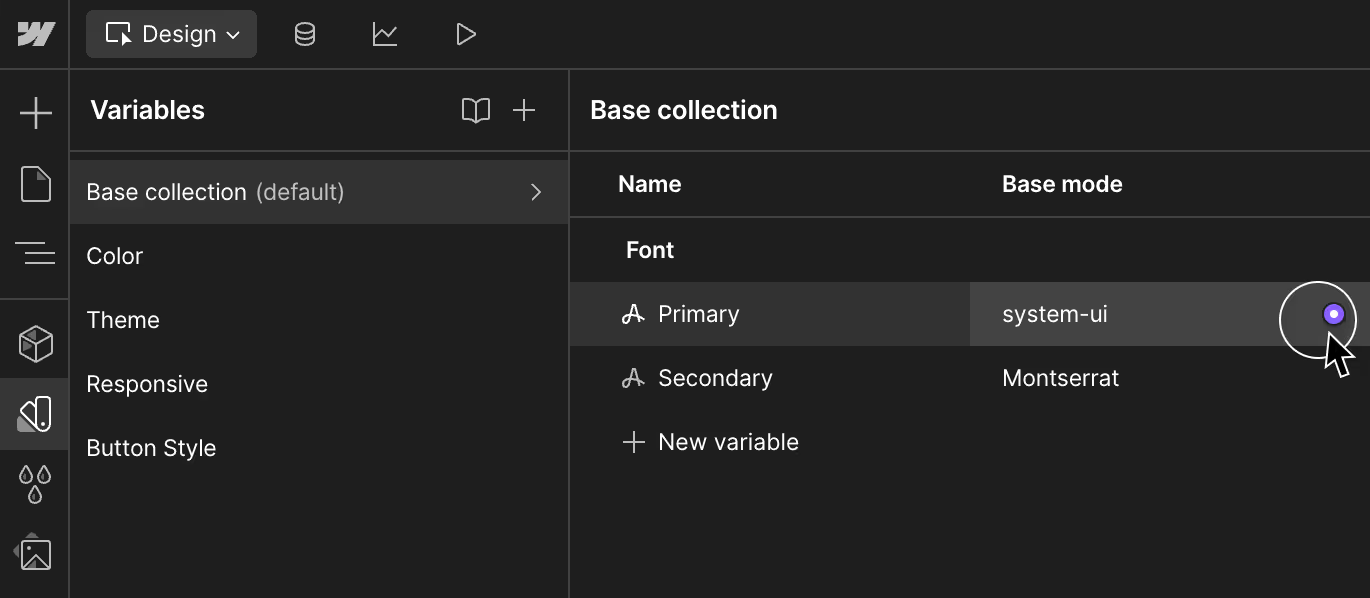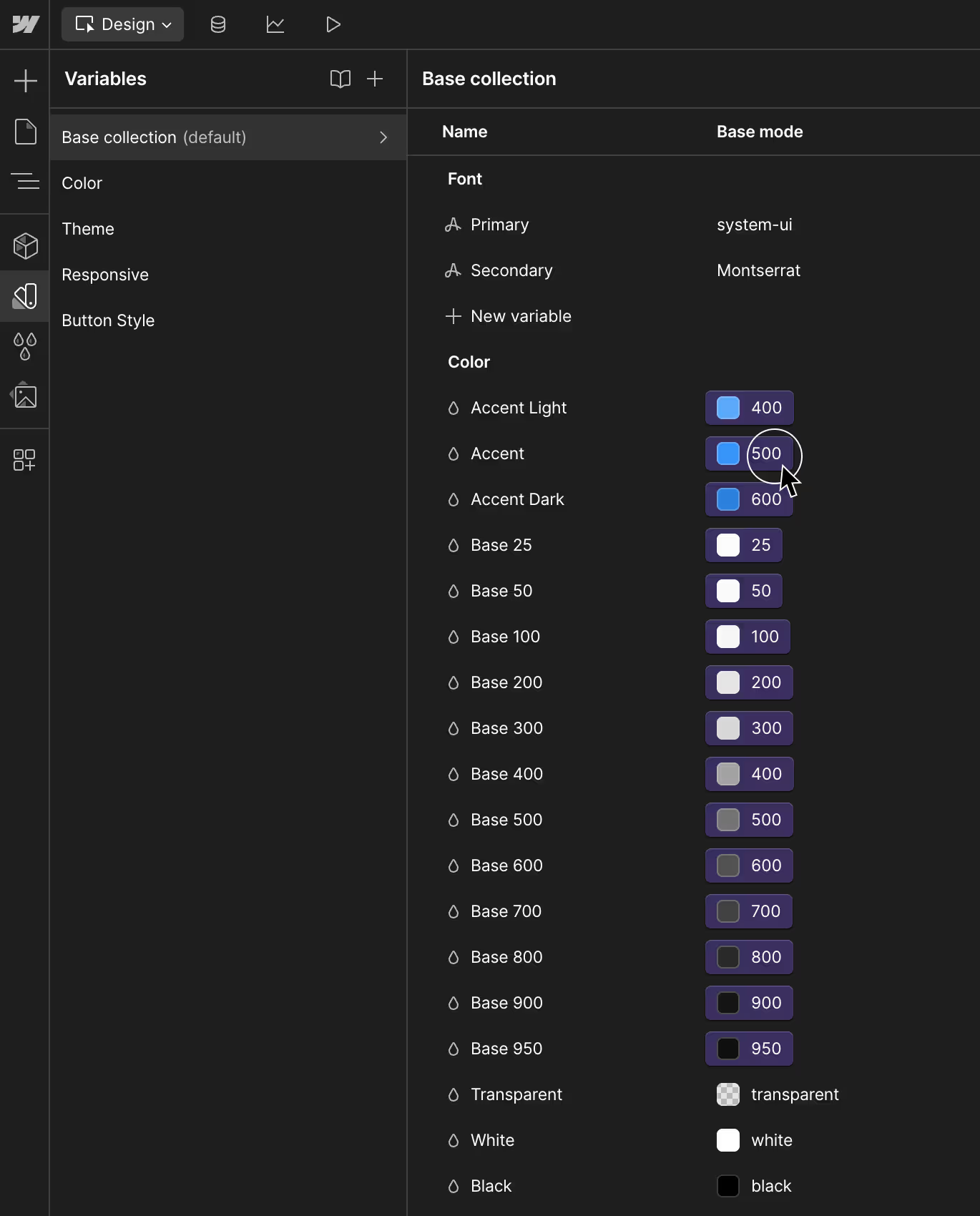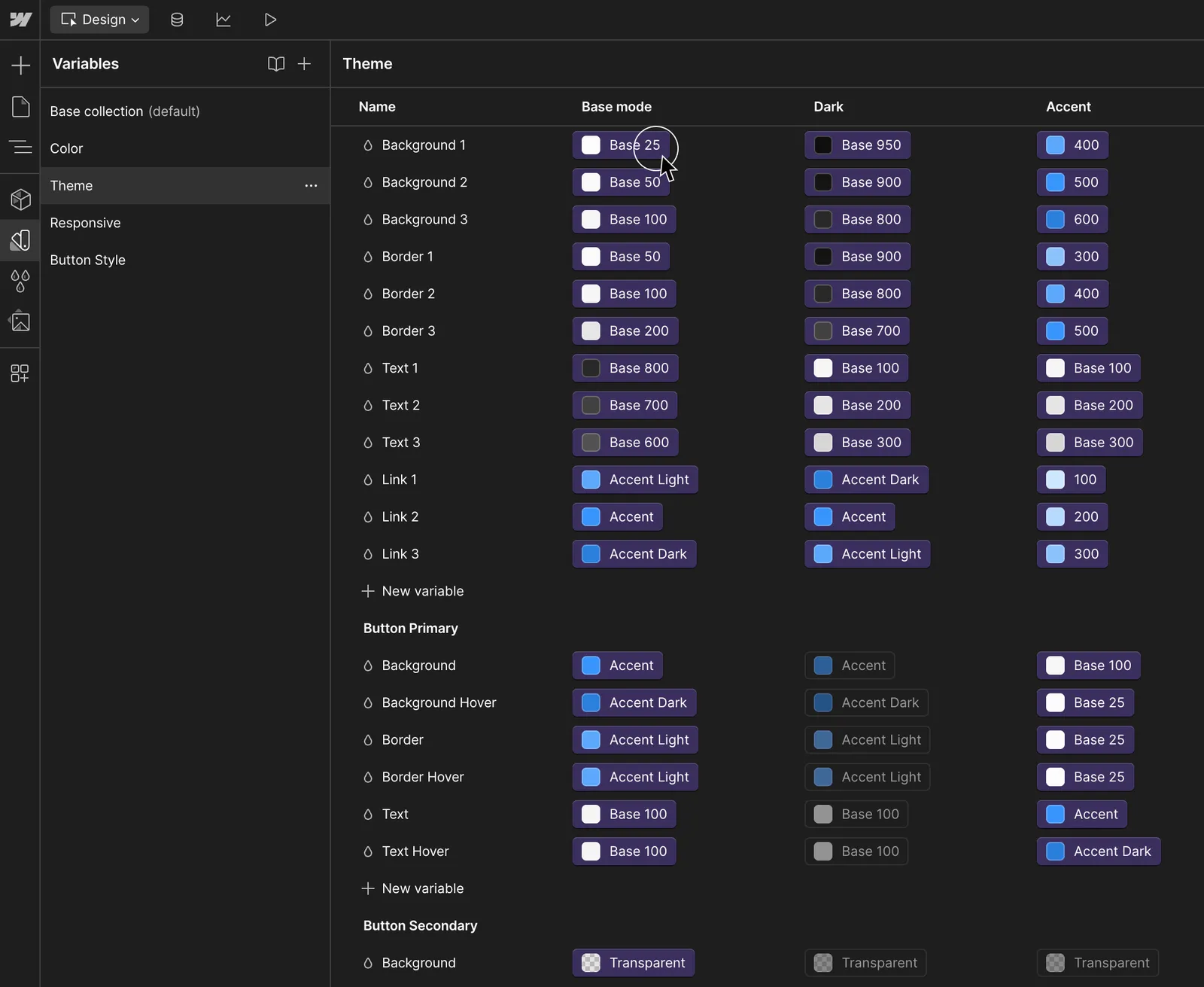Instructions
A step by step guide on how to customize this template to reflect your brand.
Changes made here will be global.
Customize Logo
Logo SVG
If you have an SVG version of your logo, here's how to update it:
- Edit the Logo SVG component above
- Open the code editor
- Copy the SVG code from Figma
- Paste and replace the SVG code
- Set width="100%" height="100%"
- Set fill="currentColor"
Customize Color
Accent Color
Accent color is a contrasting color used to highlight important elements. Accent colors are used sparingly to draw attention to specific parts of a design, like buttons, links, or sections of a website.
Main Color
It is a the main background color used throughout the website. It's the color used for light and dark shades.
Color
The Color tab consists of all set of color available for use in the project.
- To customize color, go to the Variables panel (V)
- The default tab is where you can customize the Accent and Base color
- You can add more color sets in the Color tab
Theme
Theme allows you to switch color mode easily in Section Component.
- To customize, go to the Variables panel (V), then go to Theme tab
- You can customize Base, Light and Dark mode
- You can also add more modes here
*ProTip: When customizing Theme, Components page helps you visualize how changes affects each component